The Blog creation feature allows you to list your Writings on a public profile that is accessible by everyone. Your blog will be available at “writings.so/[your_handle]”. The handle is completely configurable and you can select any you want, as long as it’s not reserved or taken by somebody else.
Words like “blog”, “privacy-policy” or so, are considered as reserved.
First off, log in to your Writings account. The pre requirement to create a blog is to have at least three written articles. Once you meet this requirement, go to:
- Settings » Blog » Enable Blog
You will be prompted with the “Enable your Blog” wizard.
On the first page you have:
-
Your handle - the handle by which your blog will be identified in the URL (i.e. if your handle is tardigrade then your blog is accessible at writings.so/tardigrade.
-
The name of the blog - the main title of your blog. Make it short and concise, something that describes the nature of what you’re publishing there.
-
Describe your blog - in 140 characters, tell the world what your blog is about.
This page is about this section:
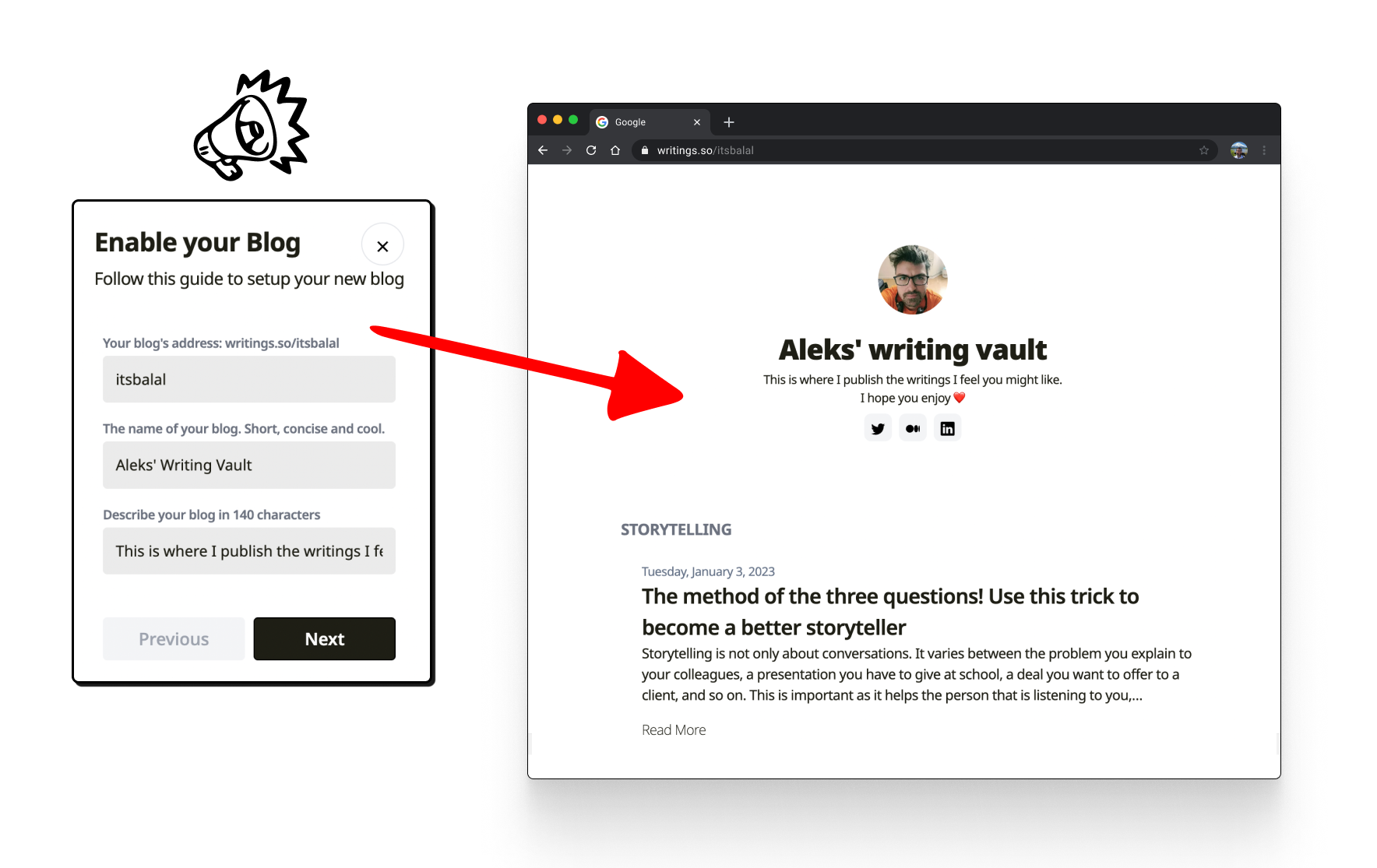
On the second page you need to select at least three writings that will get published.
On the third page you need to choose the Layout type by which your articles will get listed. It can be a List or Grid view.
In case it’s Grid view, there will be maximum three articles per grid-row. To improve aesthetics, it is logical to select List as a layout type if you have less than one writing per grid-row.
On the fourth page, you will need to select how your articles will get grouped.
-
Group by Label - will show articles grouped by label (the section is the label)
-
Group by Date - will show articles grouped by date (the section is the date)
-
No Grouping - there won’t be any grouping and articles will be shown in a descending order, in a list view.
Once you finish the wizard, the blog is ready. The Blog dashboard is shown in the settings.
You can change Blog’s settings via this dashboard.
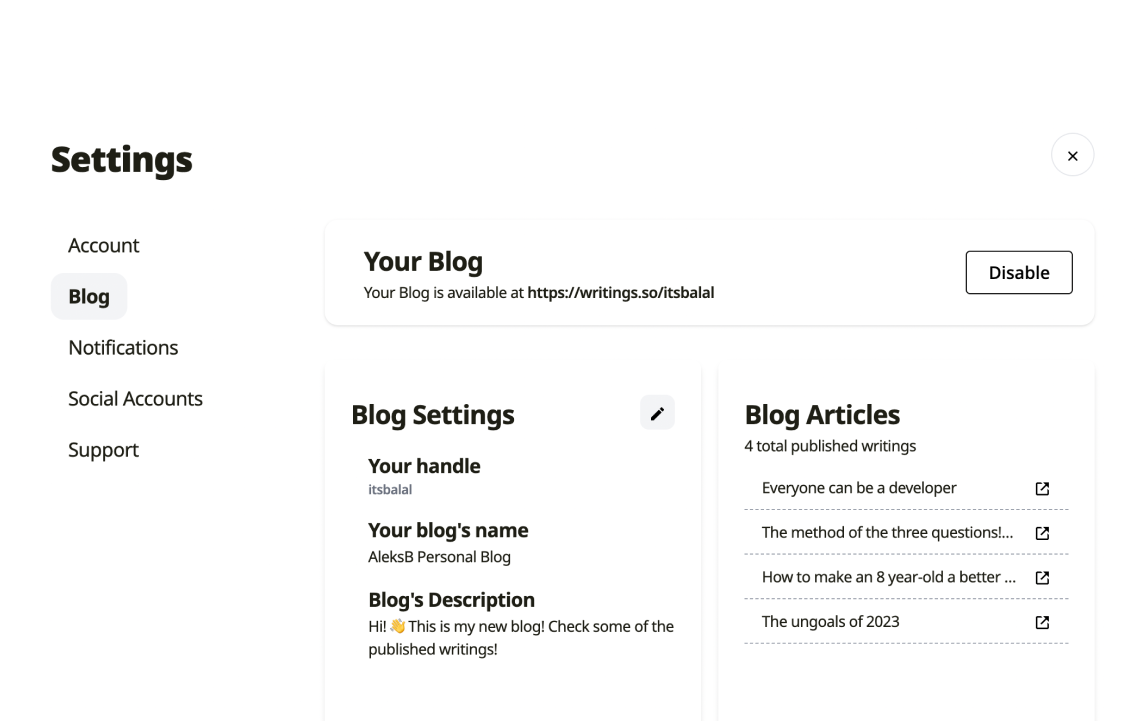
Publishing/Unpublishing Writings 🔗
You can decide to publish or unpublish writings, by going to the writing itself and pressing on the dotted icon menu.
If the writing has been already published in this menu a “Remove from Blog” item will appear. Clicking on it will remove this writing from the blog.
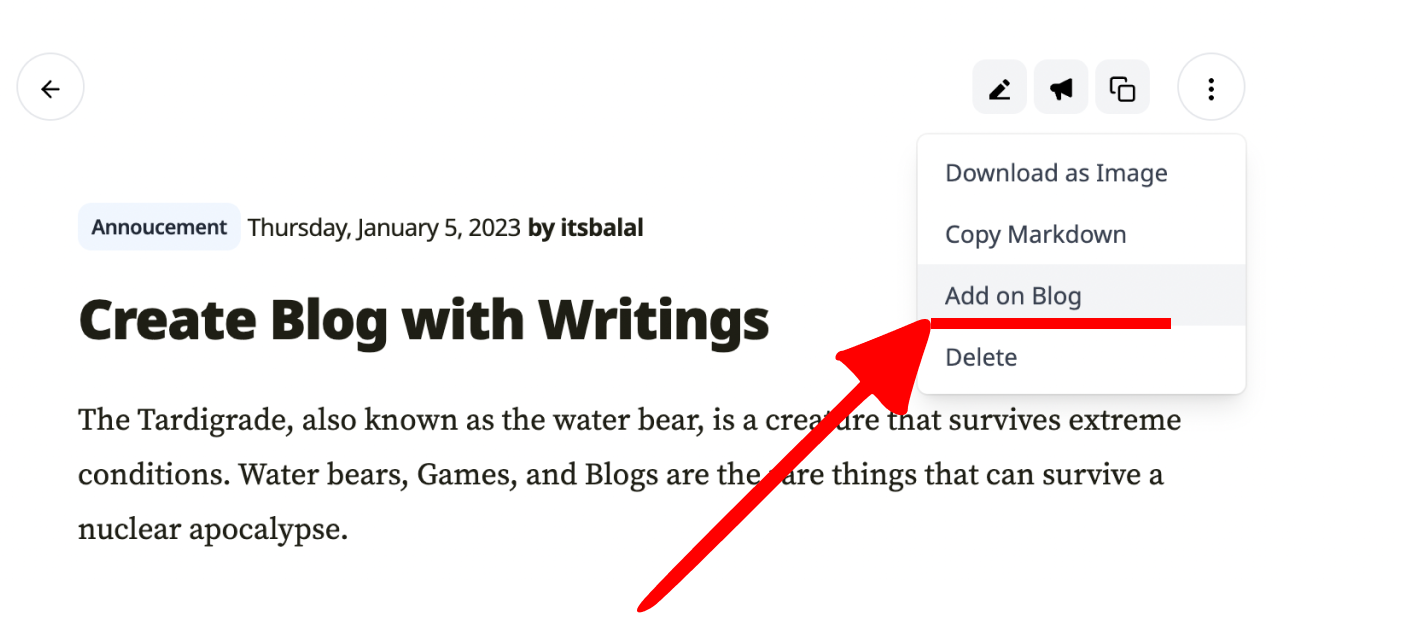
And the other way around for adding writings to the blog.